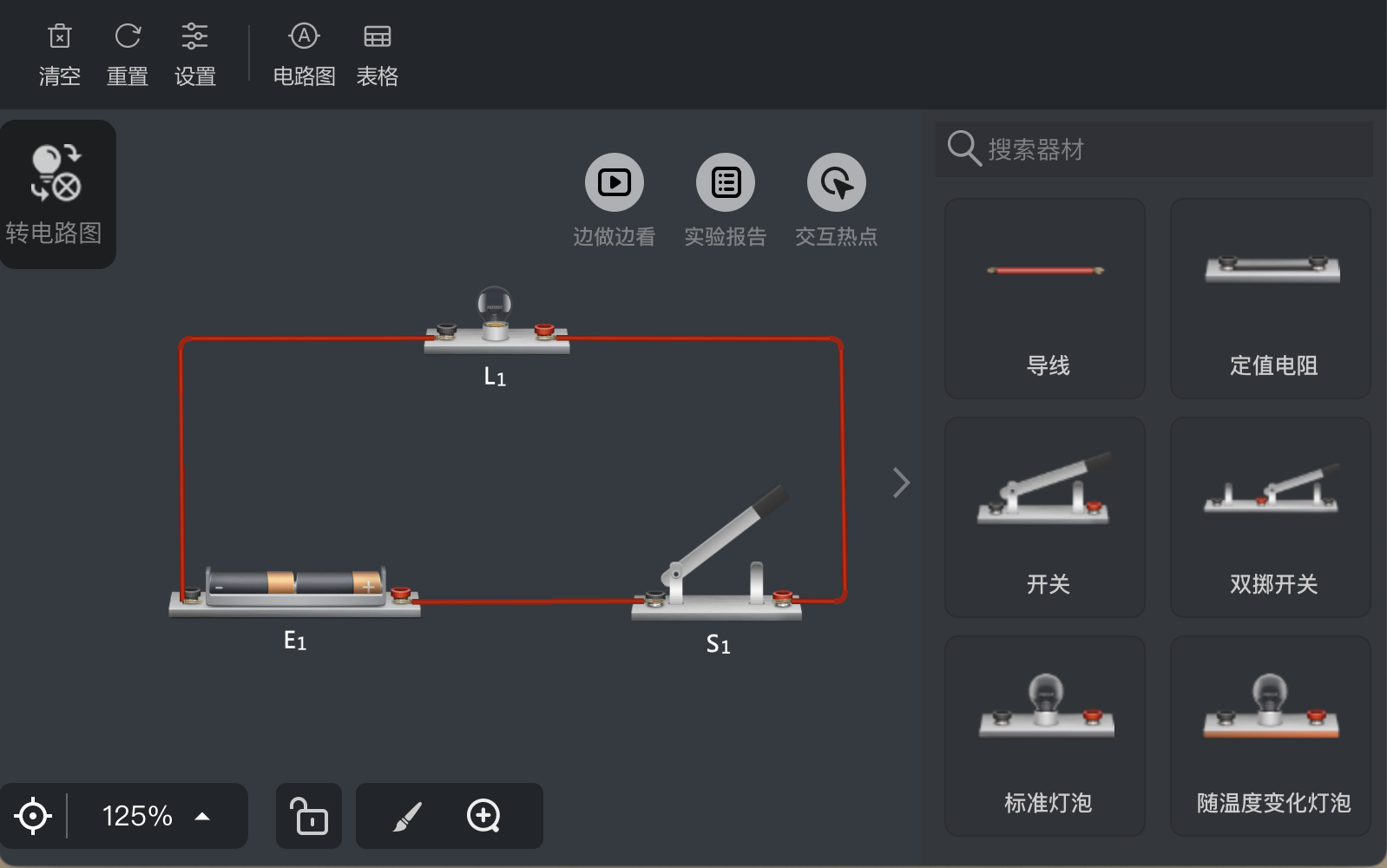UI组件与样式配置指南
本文档提供了关于特定API的详细信息,用于描述UI组件的不同部分及其作用。
目录
- 顶部工具栏 (
topToolbarVisible) - 左侧工具栏 (
leftToolbarVisible) - 右侧工具栏 (
rightToolbarVisible) - 底部工具栏 (
bottomToolbarVisible) - 设置菜单 (
settingsMenuVisible) - 保存按钮 (
saveButtonVisible) - 播放器工具栏 (
playerToolBarVisible) - 信息区 (
infoVisible) - 功能栏位置 (
functionBarLocationVisible) - 加载提示 (
loadingVisible) - 下载限制 (
preventDownload) - 视频播放器
顶部工具栏 (topToolbarVisible)
是否显示顶部工具栏,默认隐藏。
{
topToolbarVisible: true,
}
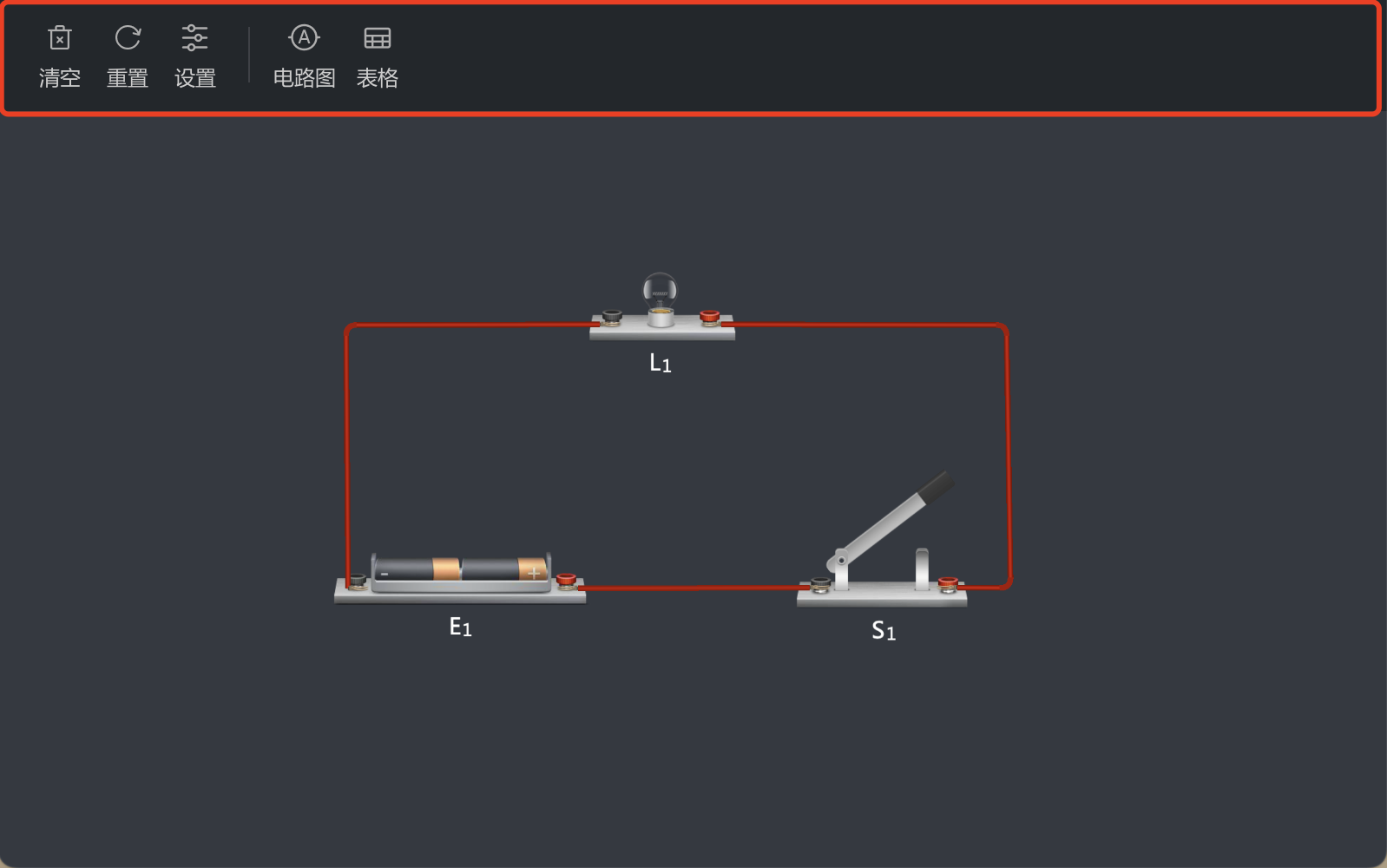
左侧工具栏 (leftToolbarVisible)
左侧工具栏包含多个功能按钮,用于不同的操作。
circuitBtn: 电学转电路图按钮,用于将电学元素转换为电路图表示。
{
leftToolbarVisible: true,
css: {
leftToolbar: {
circuitBtn: {
left: '10px',
top: '10px',
},
},
},
}
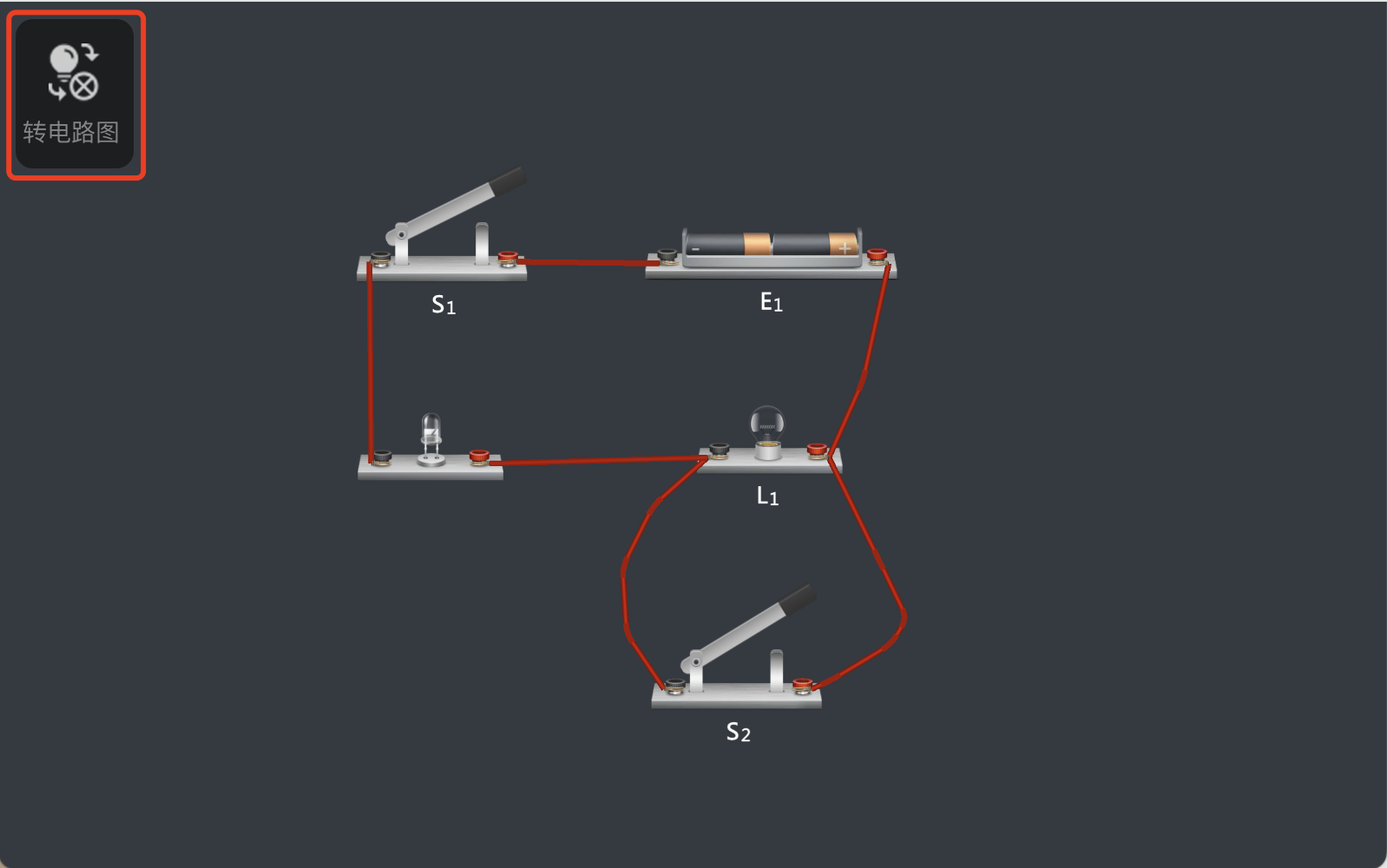
mechDiyTool: 力学工具栏,提供力学相关的工具和功能。
{
leftToolbarVisible: true,
css: {
leftToolbar: {
mechDiyTool: {
left: '10px',
top: '10px',
},
},
},
}

forceSettingBtns: 力与运动工具栏,用于设置和调整力相关的参数和属性。
{
leftToolbarVisible: true,
css: {
leftToolbar: {
forceSettingBtns: {
left: '10px',
top: '10px',
},
},
},
}
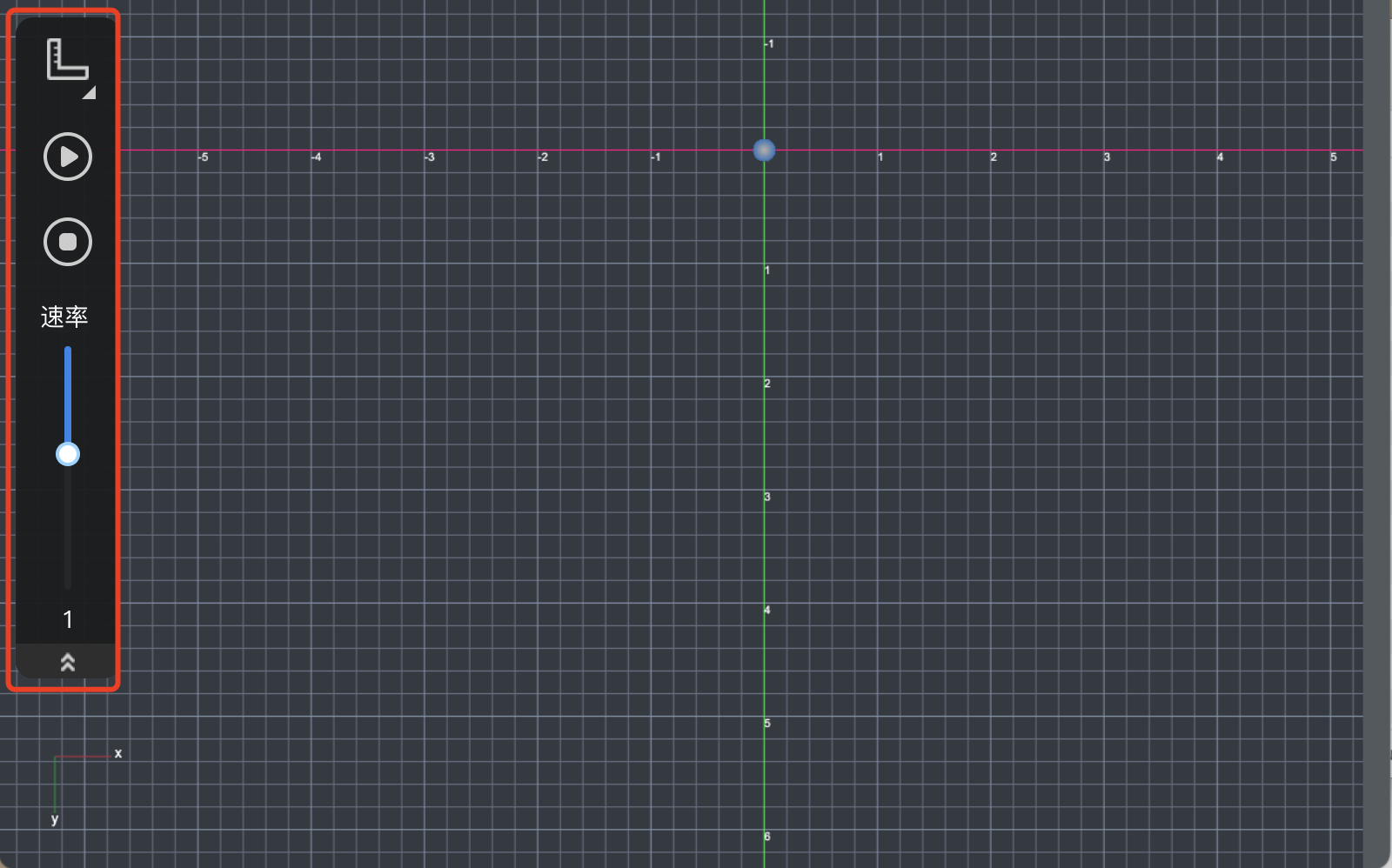
右侧工具栏 (rightToolbarVisible)
是否显示右侧工具栏(如 器材库),默认隐藏。
{
rightToolbarVisible: true,
}
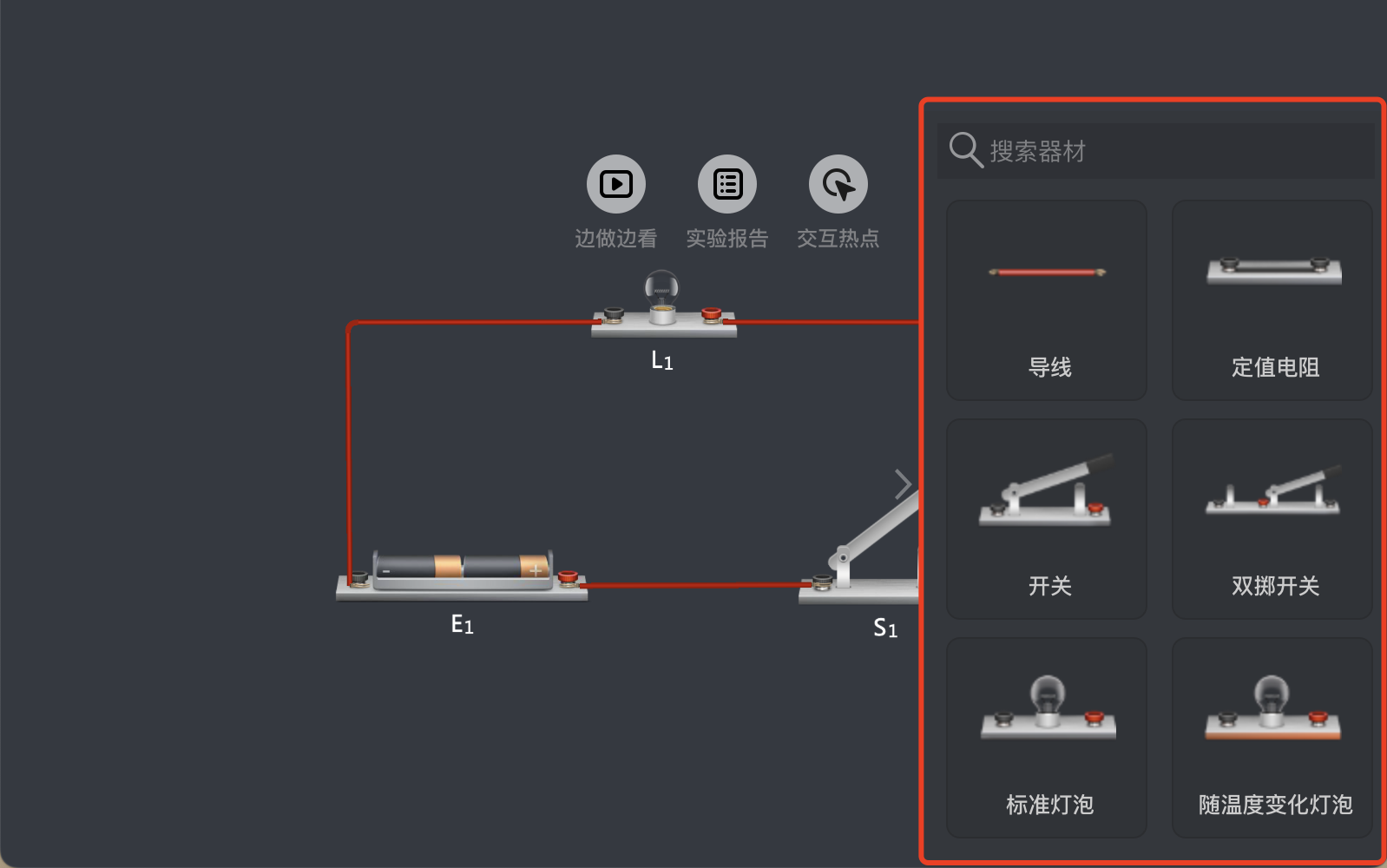
底部工具栏 (bottomToolbarVisible)
底部工具栏主要用于操作和模块切换。
operationBar: 操作栏,提供一系列操作按钮。
{
bottomToolbarVisible: true,
css: {
bottomToolbar: {
operationBar: {
left: '0px'
},
},
},
}
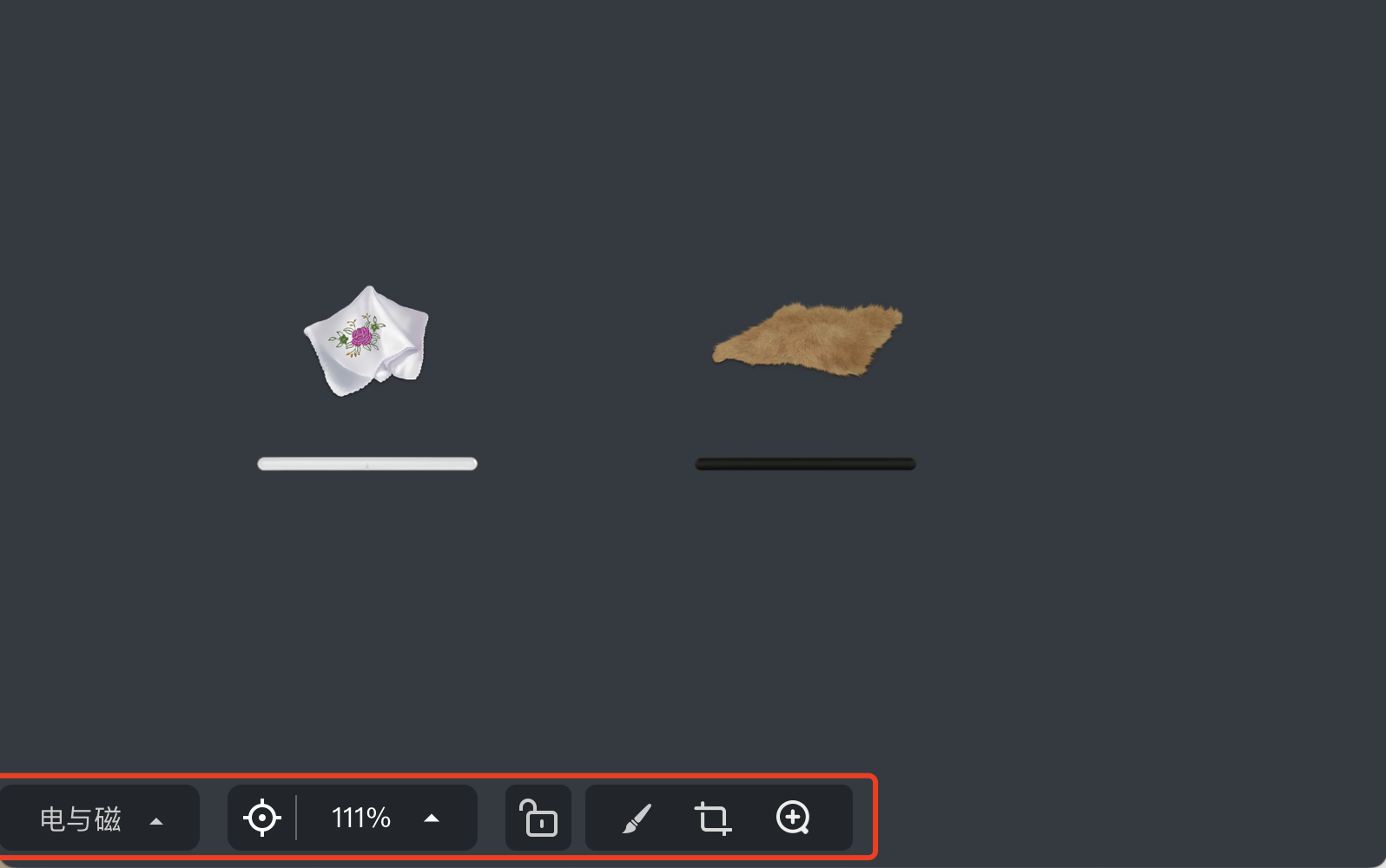
moduleSwitch: 模块切换按钮,位于左下角,用于在不同模块间切换。
{
bottomToolbarVisible: true,
css: {
bottomToolbar: {
moduleSwitch: {
'margin-right':'50px'
},
},
},
}
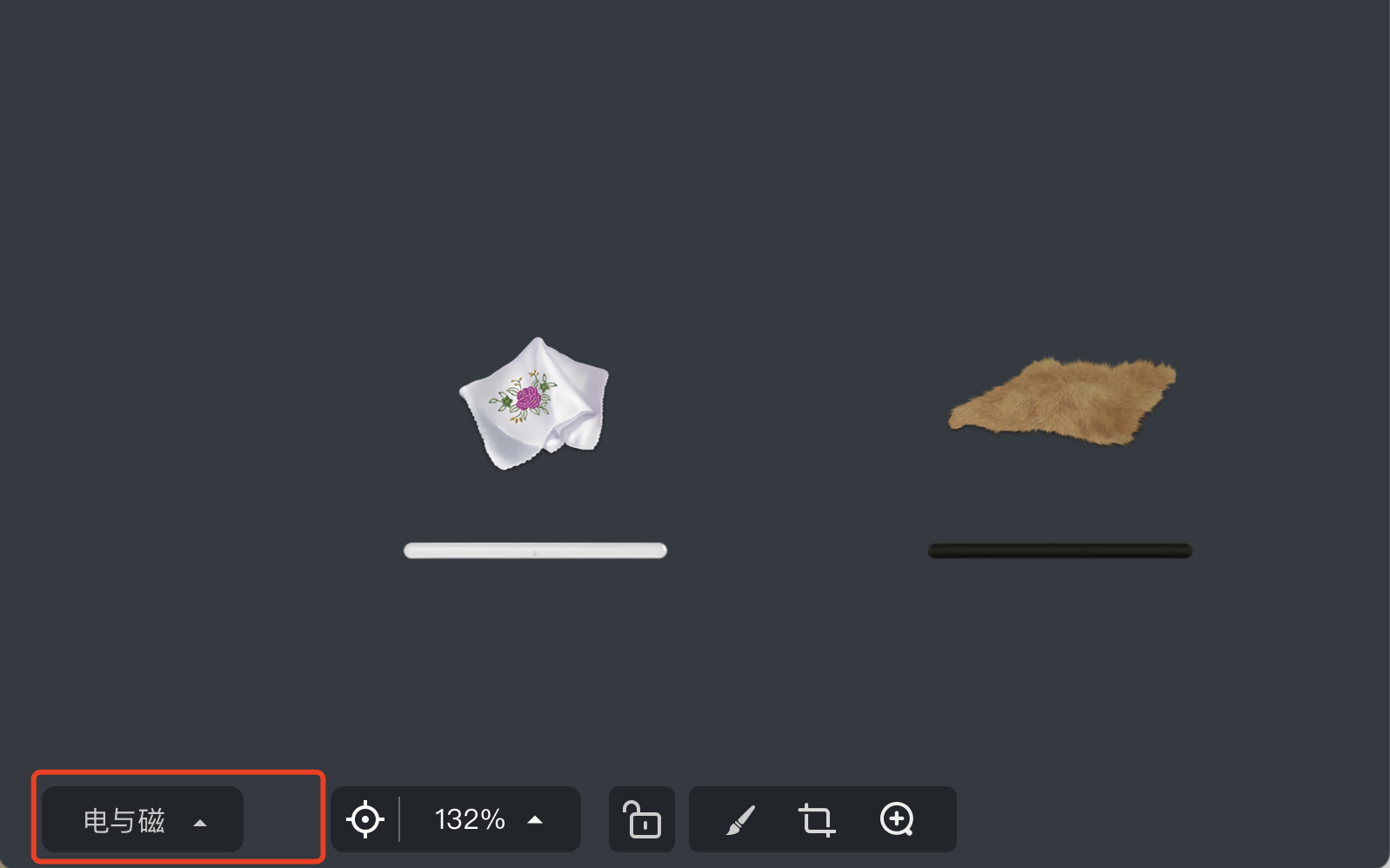
设置菜单 (settingsMenuVisible)
是否显示器材属性设置菜单,默认隐藏。
{
settingsMenuVisible: true,
}
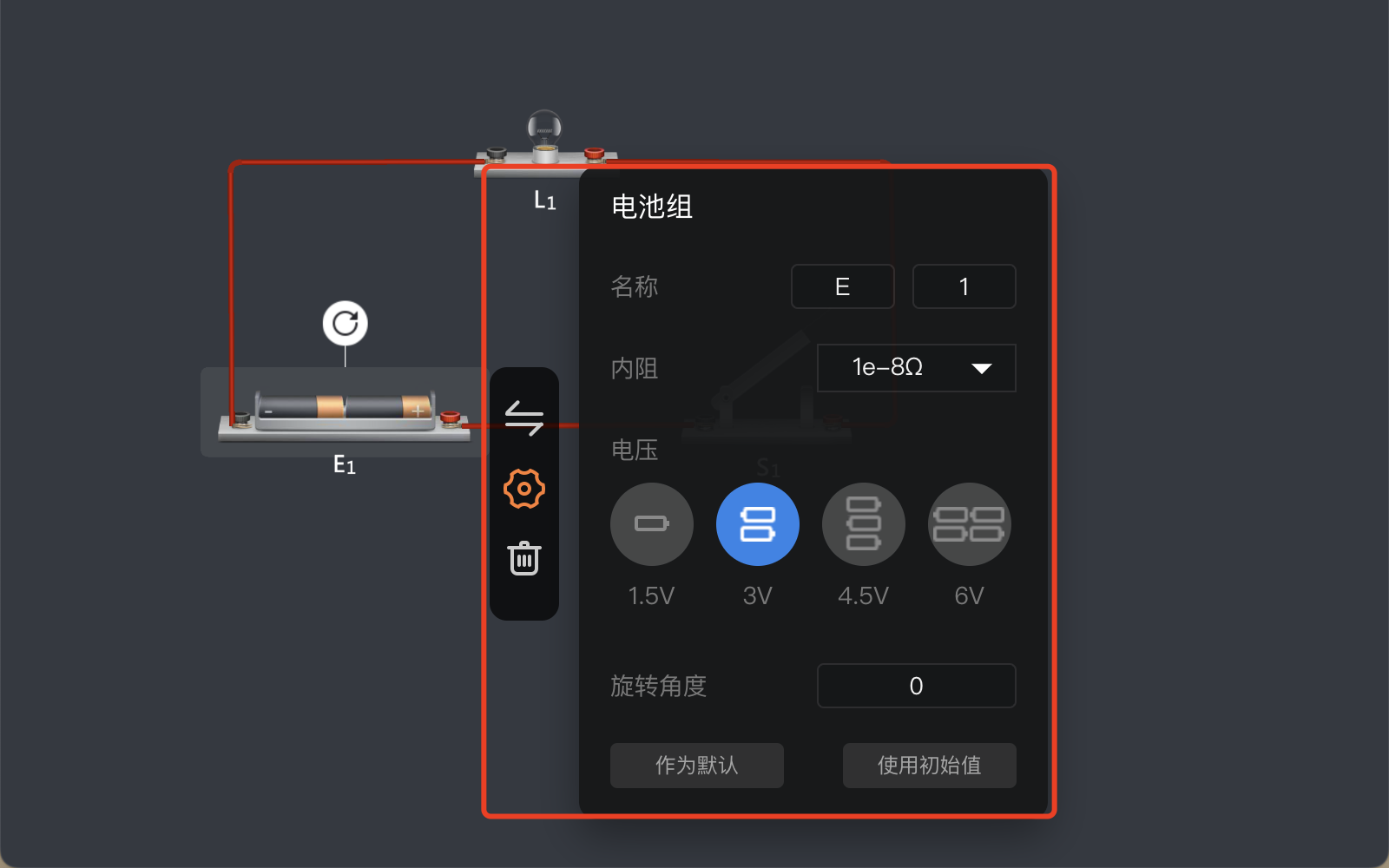
保存按钮 (saveButtonVisible)
是否显示保存按钮,默认隐藏。
{
topToolbarVisible: true,
saveButtonVisible: true,
}
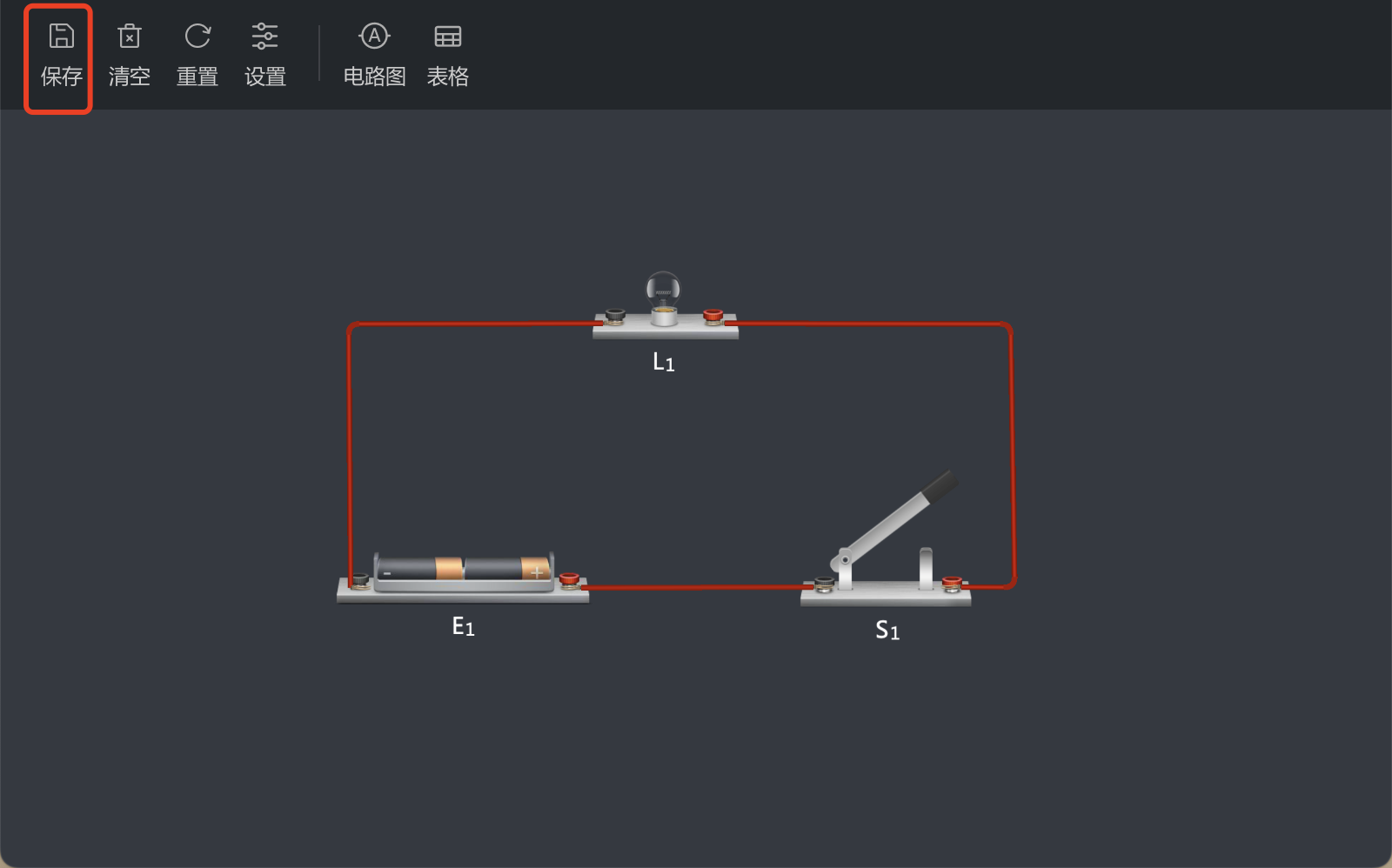
播放器工具栏 (playerToolBarVisible)
根据不同的设备(PC端和移动端),播放器工具栏有不同的布局和功能。
pc: PC端播放器工具栏。
{
playerToolBarVisible: true,
css: {
playerToolbar: {
pc: {
right: '0px'
},
},
},
}
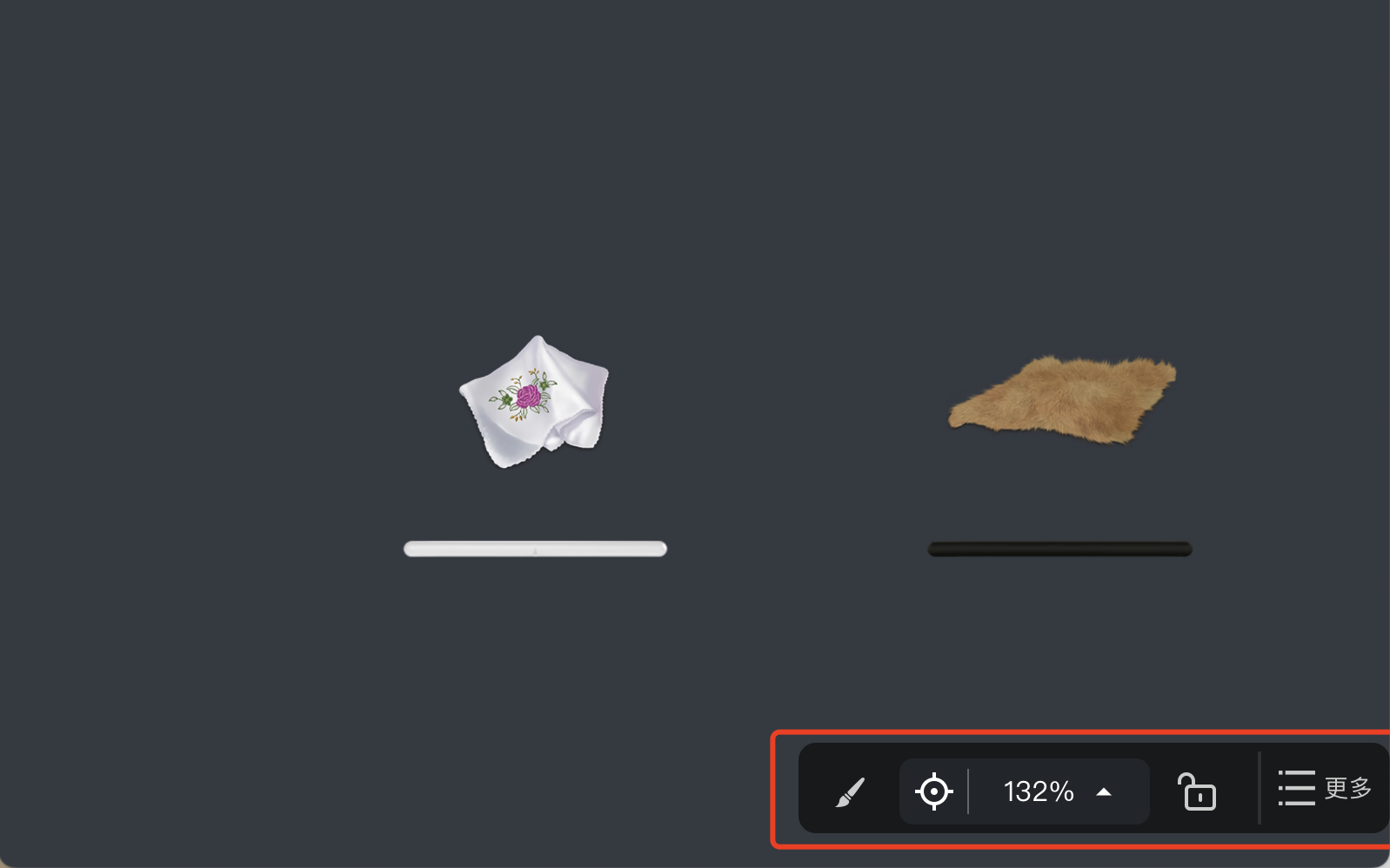
mobileLeft: 移动端播放器工具栏左下角。
{
playerToolBarVisible: true,
css: {
playerToolbar: {
mobileLeft: {
bottom: '0px'
},
},
},
}
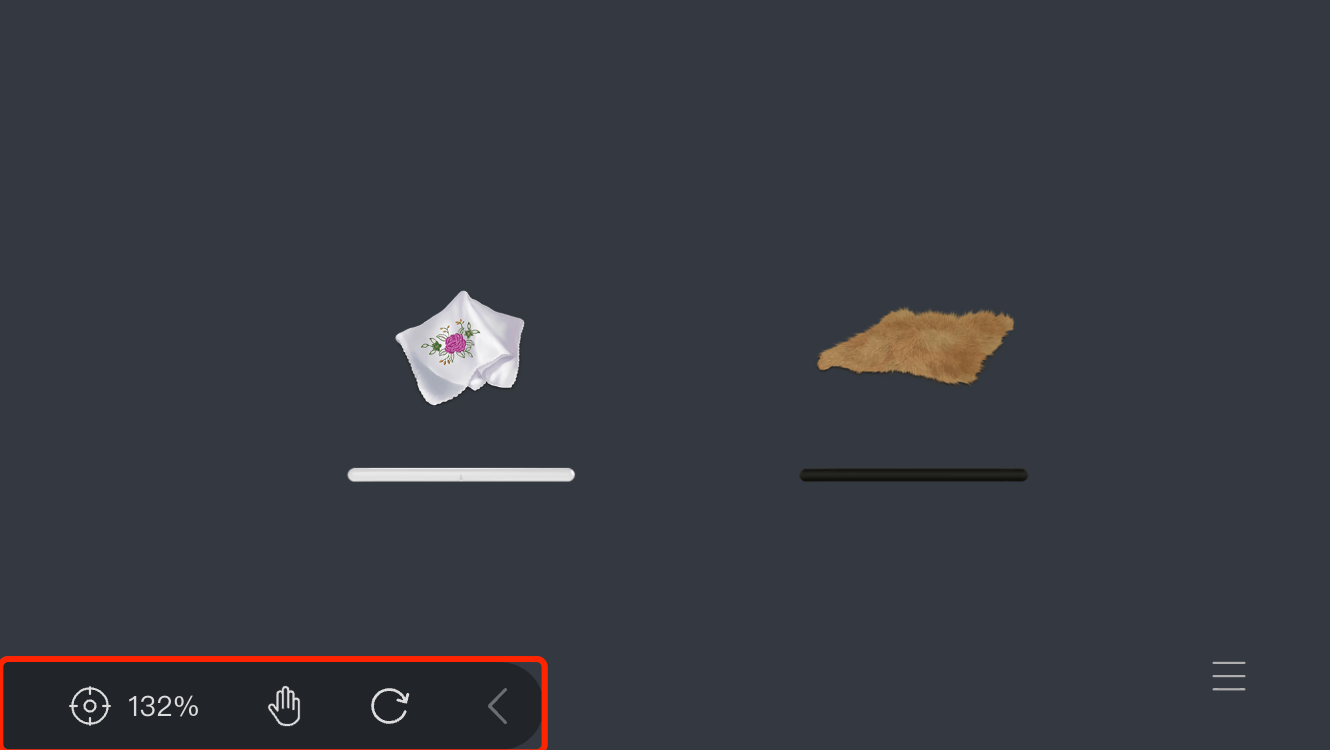
mobileRight: 移动端播放器工具栏右下角。
{
playerToolBarVisible: true,
css: {
playerToolbar: {
mobileRight: {
right: '0px'
},
},
},
}
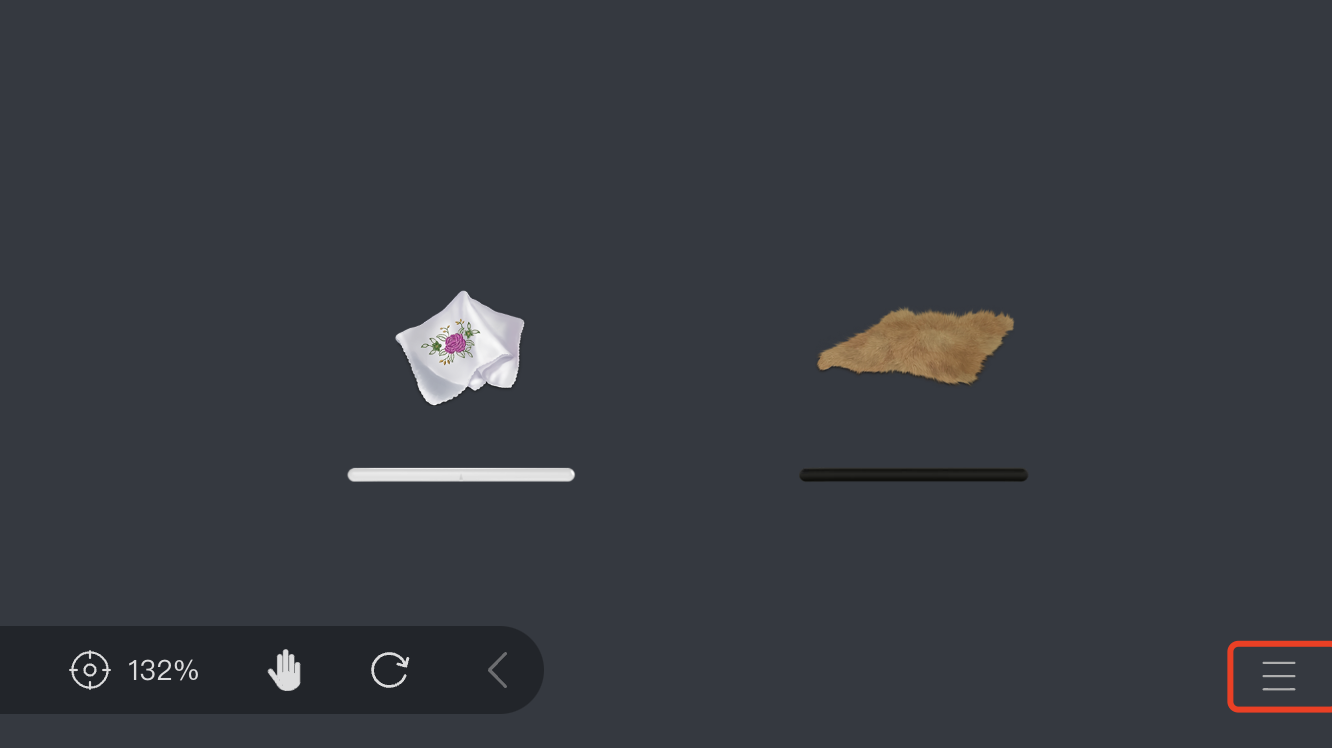
信息区 (infoVisible)
右侧器材信息区,根据是否有器材库的情况分为两种显示模式。
noEquipmentDrawer: 无器材库的情况,一般用于播放器。
{
infoVisible: true,
css: {
info: {
noEquipmentDrawer: {
top: '20px',
},
},
},
}
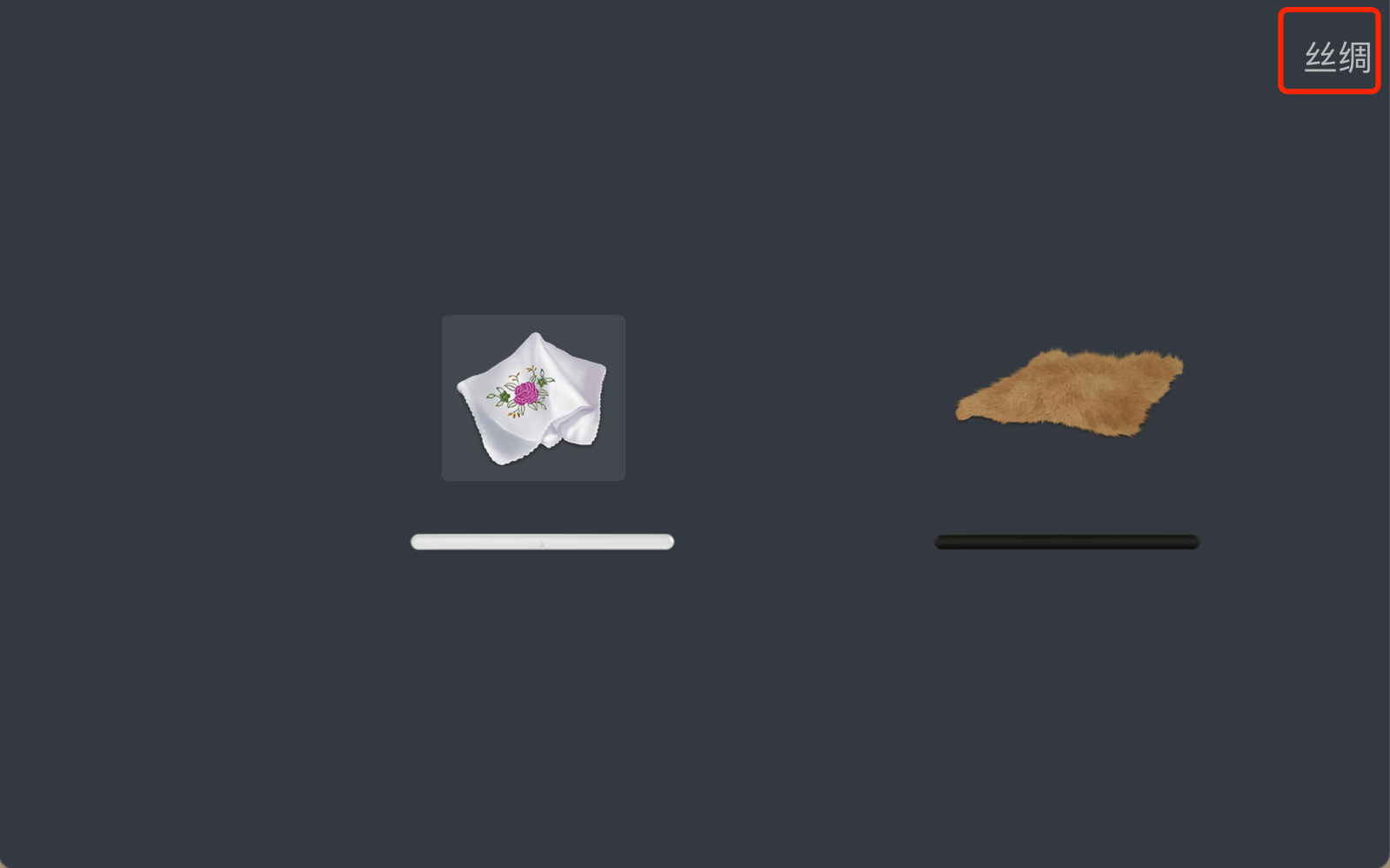
hasEquipmentDrawer: 有器材库的情况,一般用于编辑器。
{
topToolbarVisible: true,
rightToolbarVisible: true,
infoVisible: true,
css: {
info: {
hasEquipmentDrawer: {
color: '#FF0000'
},
},
},
}
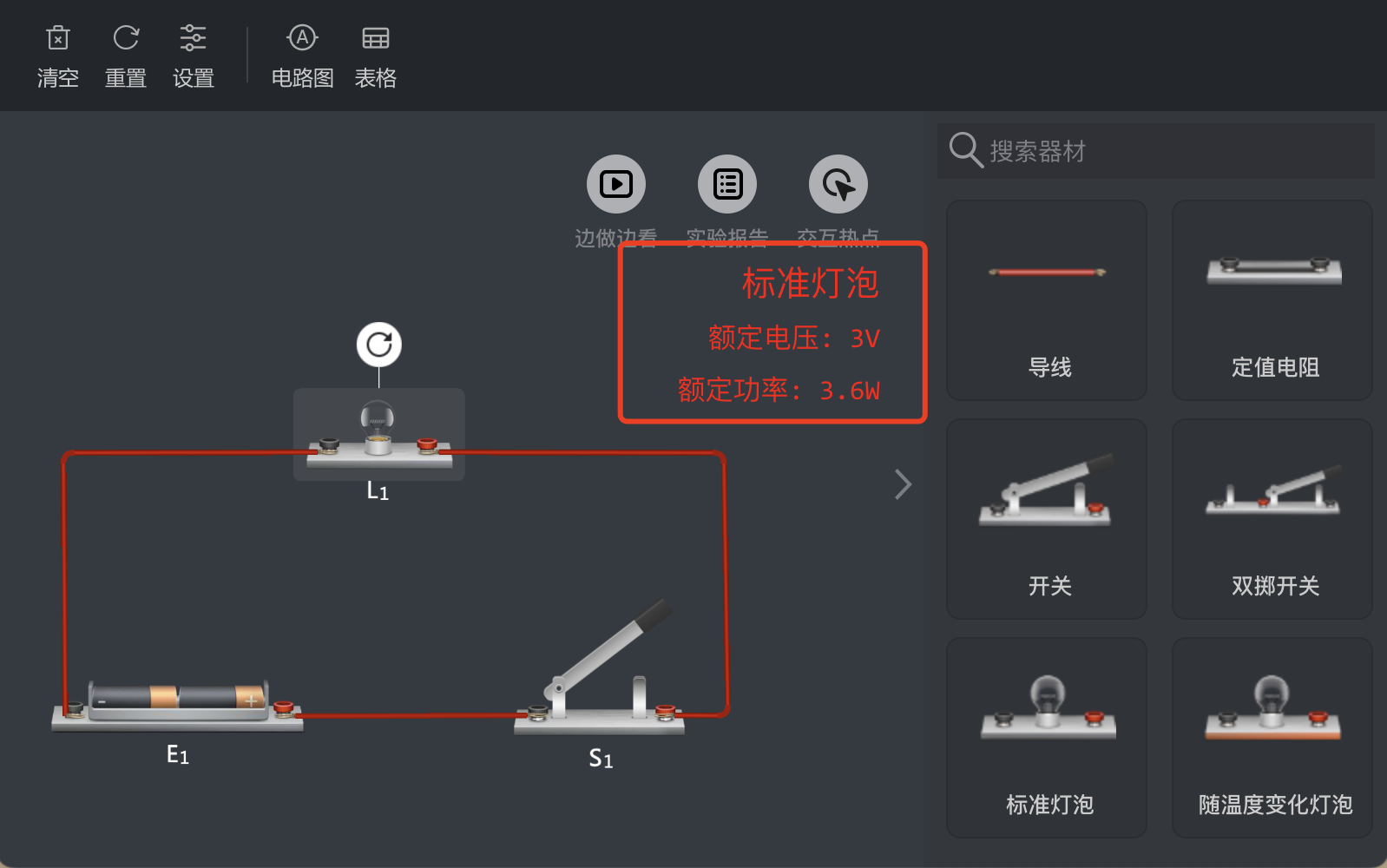
功能栏位置 (functionBarLocationVisible)
是否显示功能栏位置,默认隐藏。
{
topToolbarVisible: true,
functionBarLocationVisible: true,
}
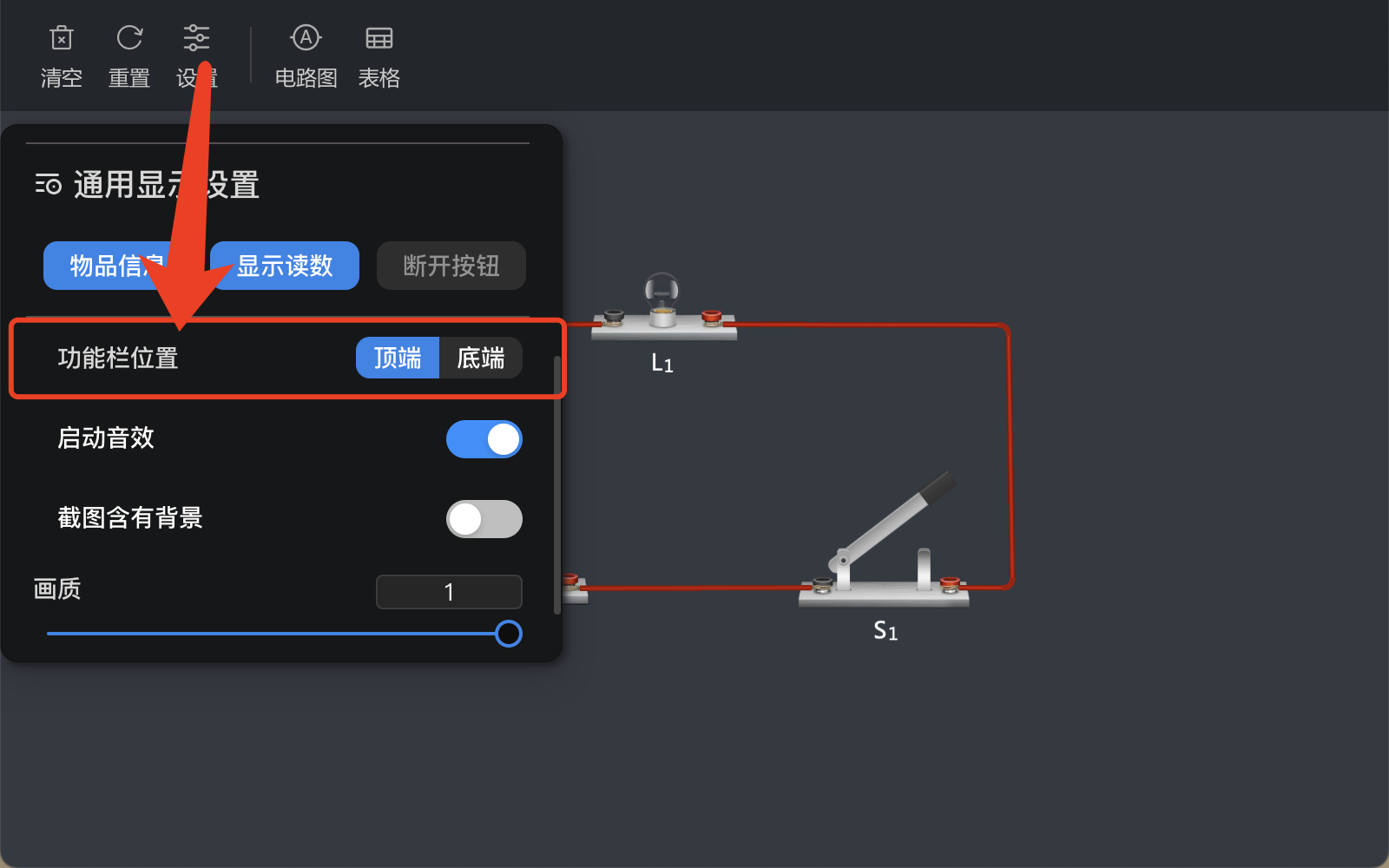
加载提示 (loadingVisible)
是否显示loading,默认显示。
{
loadingVisible: true,
}
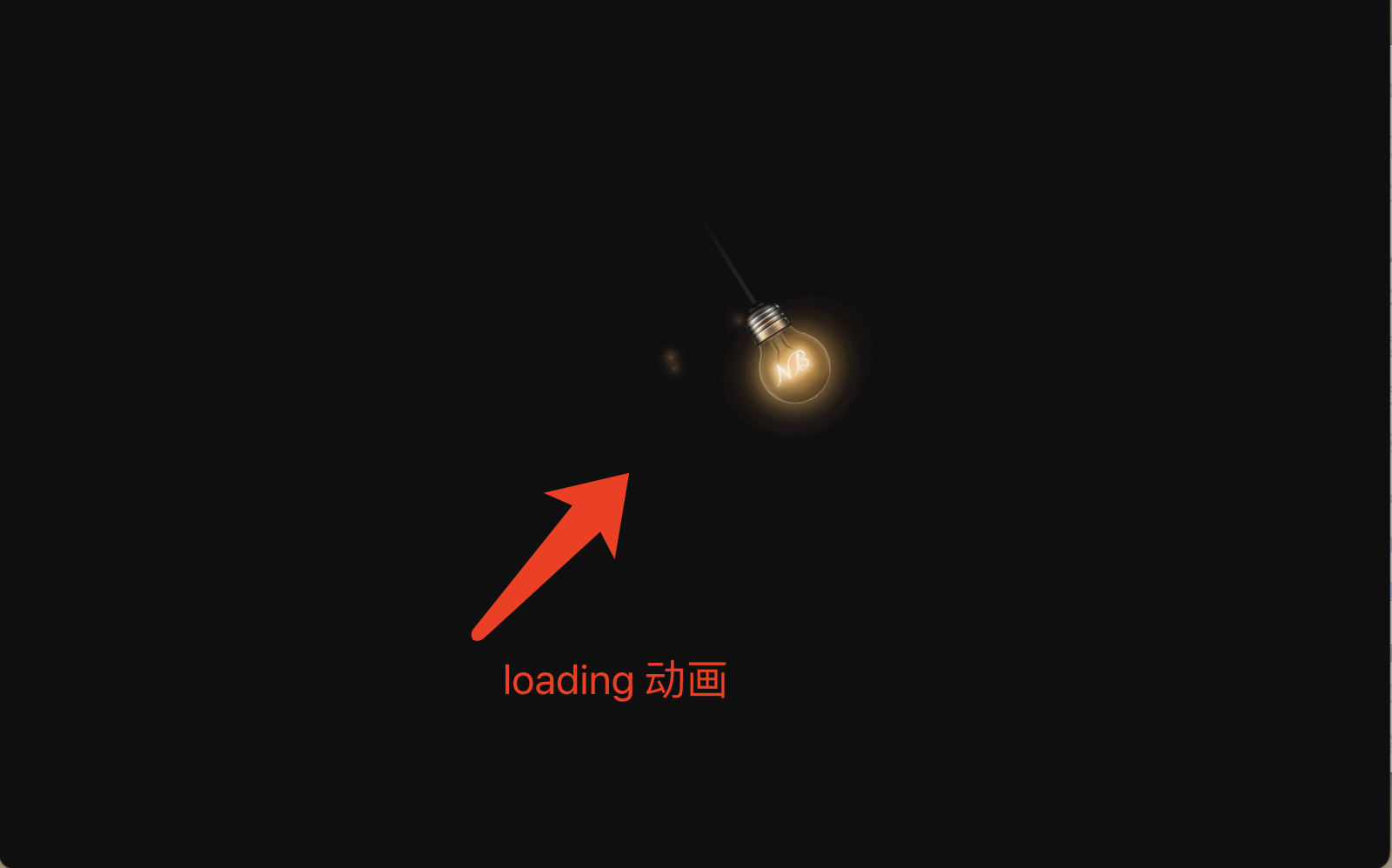
下载限制 (preventDownload)
是否禁止下载, 默认不禁止(影响截图、电路图、表格、dis、富文本等下载功能,仅对PC端有效, 移动端默认此值为true)。
{
topToolbarVisible: true,
preventDownload: false,
}
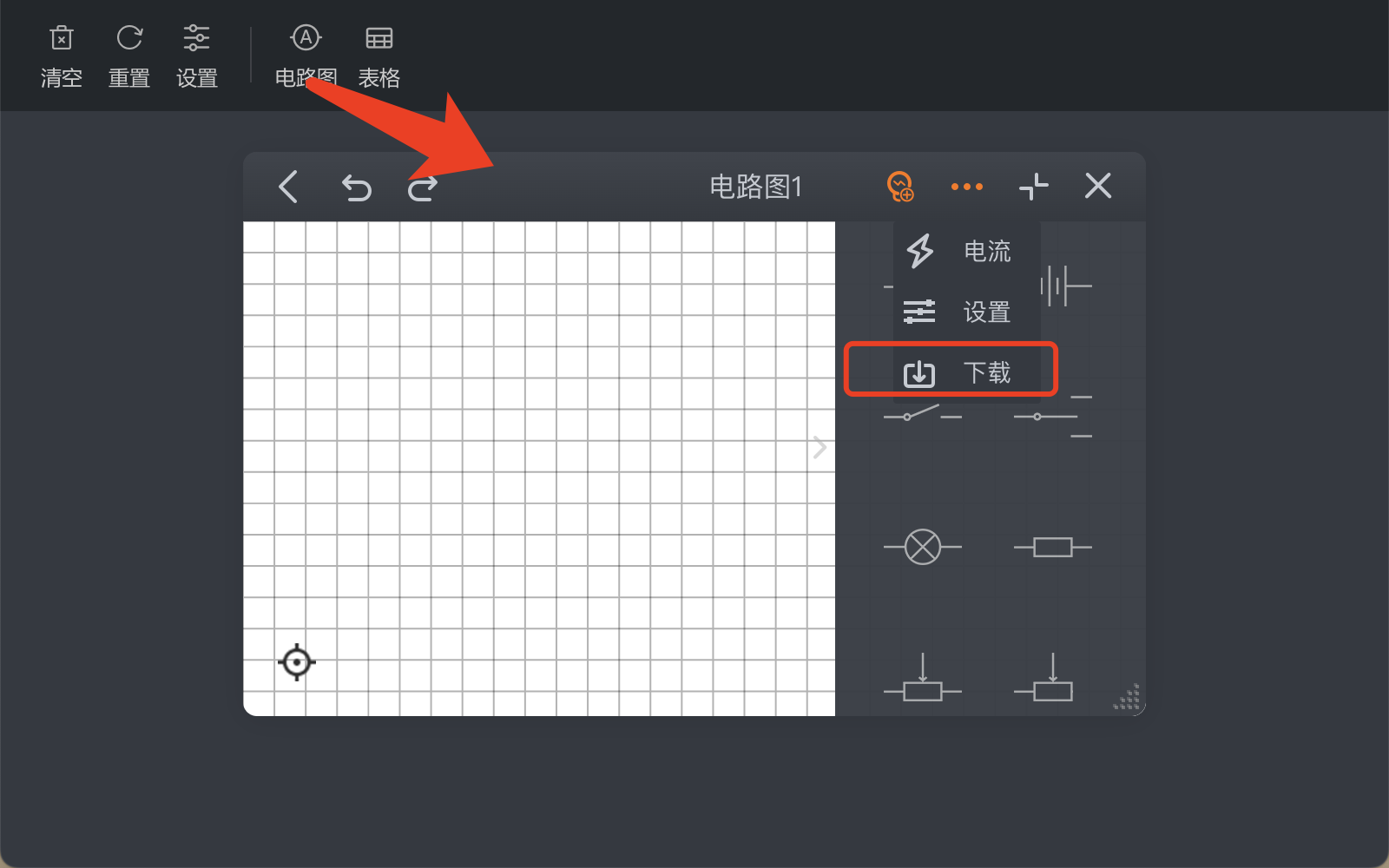
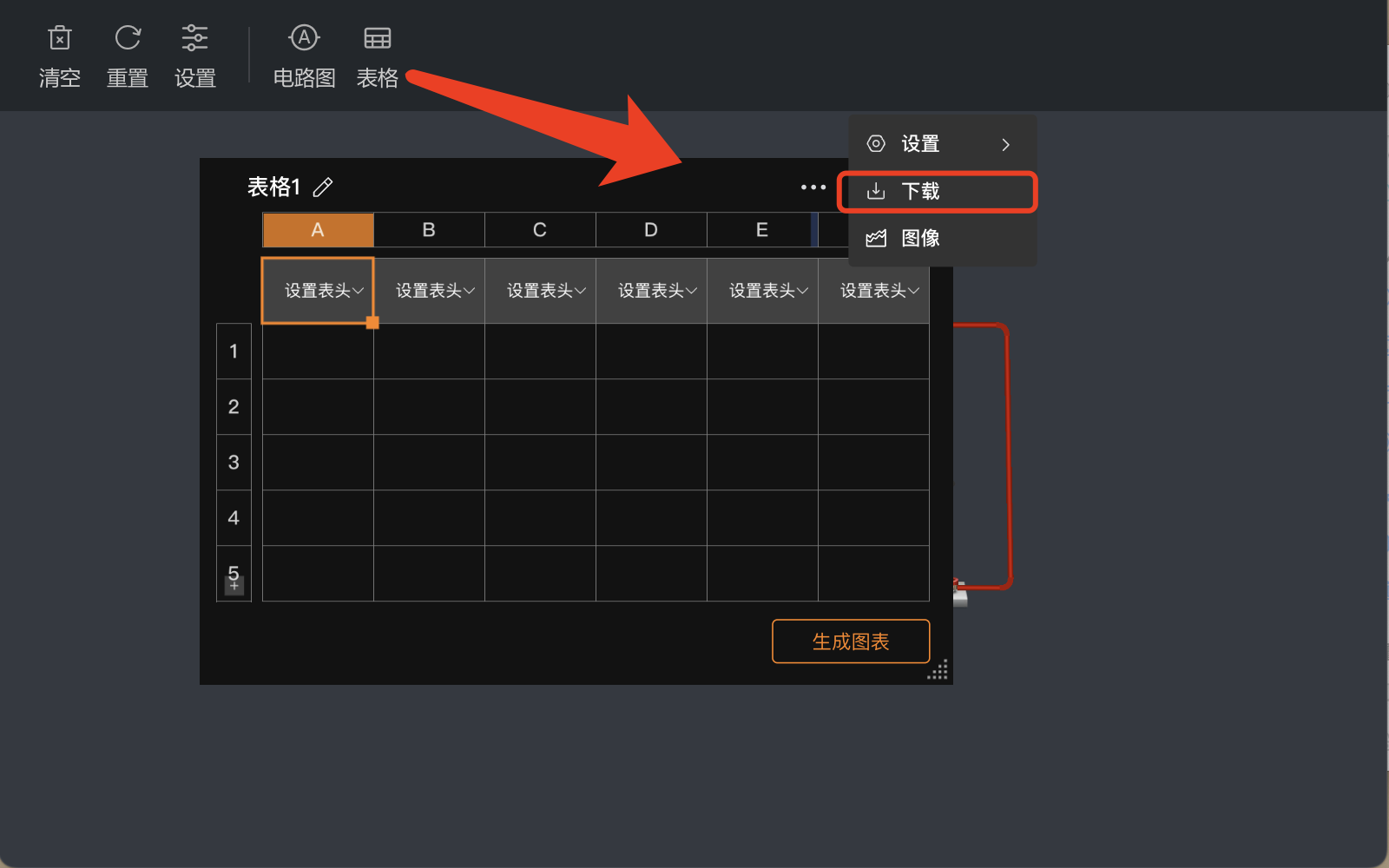
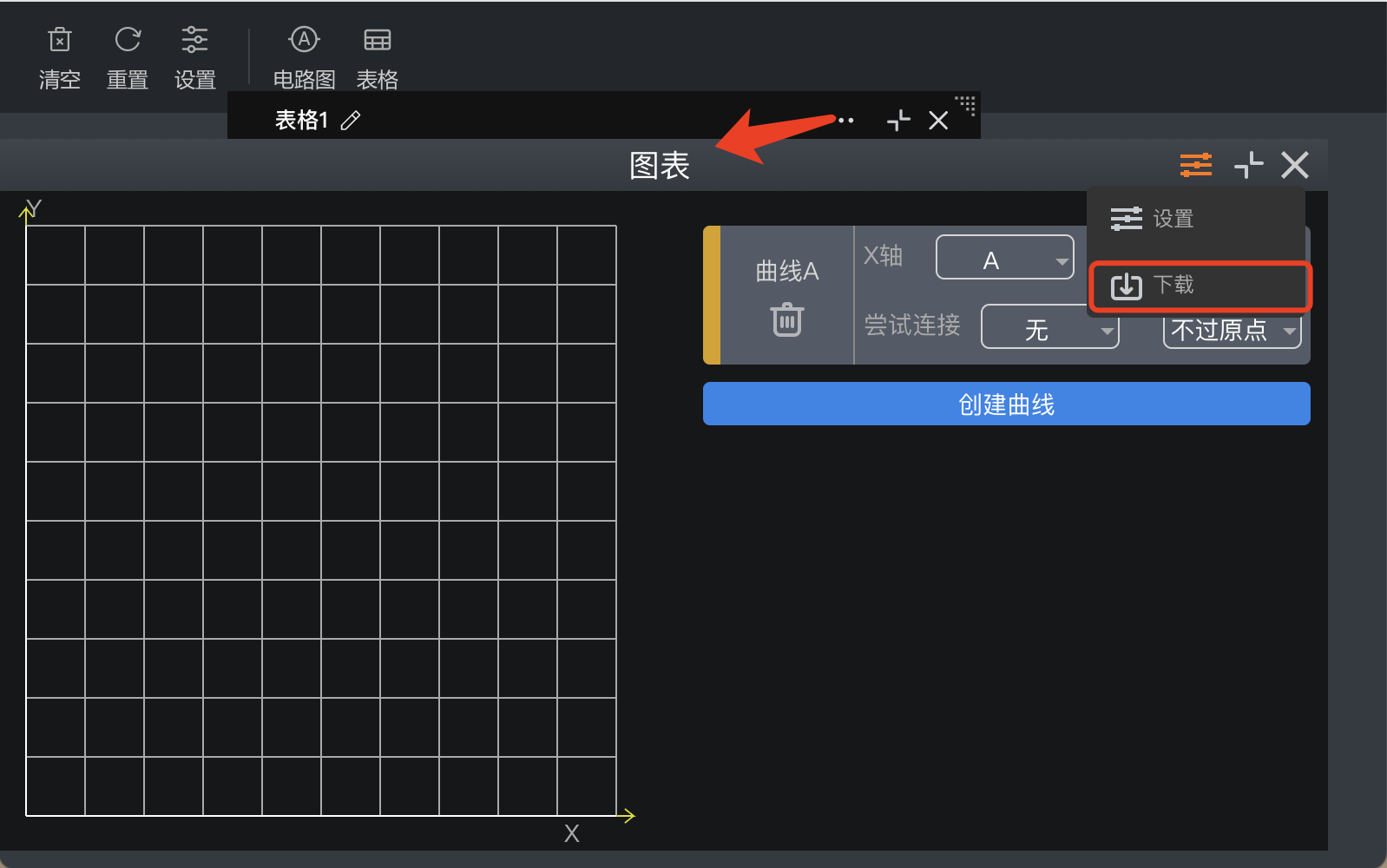
视频播放器 (video)
视频播放器和相关的浮窗视频功能。
floatVideo: 浮窗视频(用于PC端编辑器),提供一个浮动的视频播放窗口。closeBtn: 关闭按钮,用于关闭浮窗视频。
{
topToolbarVisible: true,
rightToolbarVisible: true,
bottomToolbarVisible: true,
css: {
video: {
floatVideo: {
closeBtn: {
left: '20px',
right: 'auto',
}
}
}
},
}
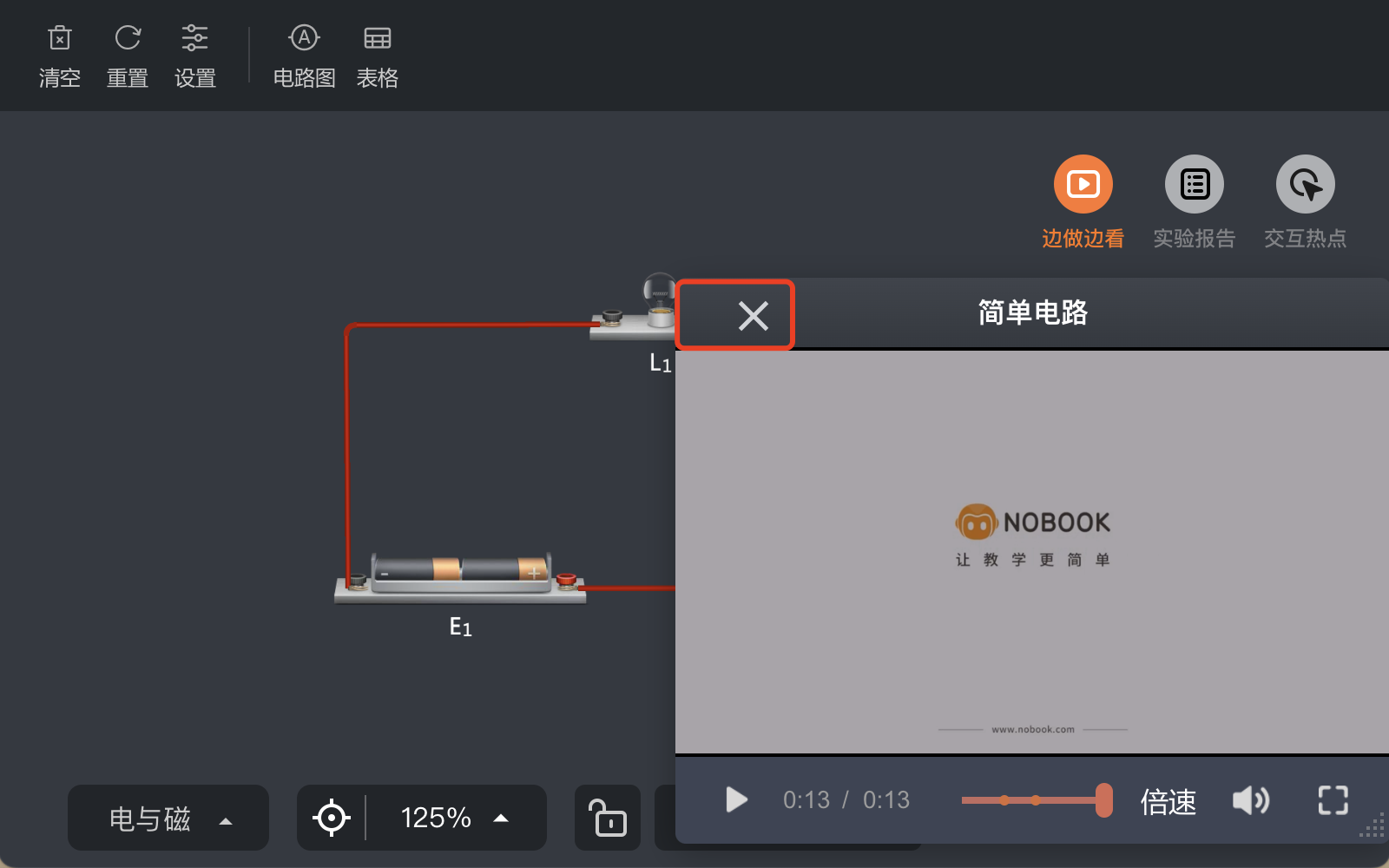
代码示例
以下是一个示例代码,展示了如何使用nbChild.get方法来配置UI界面的可见性和样式。该示例涵盖了顶部、左侧、右侧、底部工具栏的可见性,设置菜单、保存按钮、播放器工具栏的可见性,以及一些其他的UI配置。
nbChild.get("config", {
topToolbarVisible: true, // 顶部工具栏可见
leftToolbarVisible: true, // 左侧工具栏可见
rightToolbarVisible: true, // 右侧工具栏可见
bottomToolbarVisible: true, // 底部工具栏可见
settingsMenuVisible: true, // 设置菜单可见
saveButtonVisible: false, // 保存按钮不可见
playerToolBarVisible: false, // 播放器工具栏不可见
equipmentLineColumn: false, // 器材列不显示
showEquipmentLock: false, // 器材锁定不显示
preventDownload: true, // 阻止下载
infoVisible: true, // 信息区可见
css: {
info: {
hasEquipmentDrawer: {
top: "200px", // 有器材库的情况下,顶部距离为200px
},
},
leftToolbar: {
circuitBtn: {
left: "0px", // 电学转电路图按钮位置
top: "70px",
},
mechDiyTool: {
left: "0px", // 力学按钮位置
top: "70px",
},
forceSettingBtns: {
left: 'auto', // 力与运动按钮组位置
top: "200px",
},
},
bottomToolbar: {
operationBar: {
left: 0, // 操作栏位置
// display:"none" // 可以通过注释来隐藏
},
moduleSwitch: {
display: 'none', // 模块切换按钮隐藏
},
},
playerToolbar: {
pc: {}, // PC端播放器工具栏样式
mobile: {}, // 移动端播放器工具栏样式
},
},
});